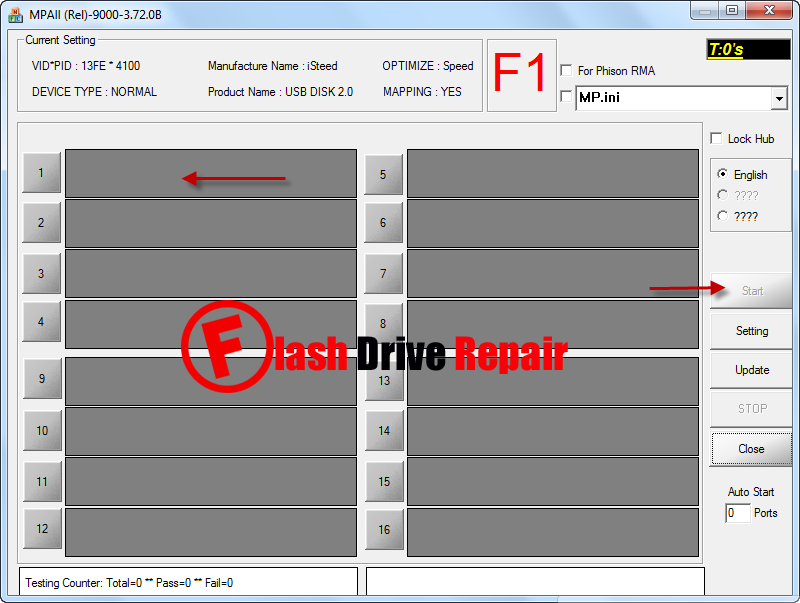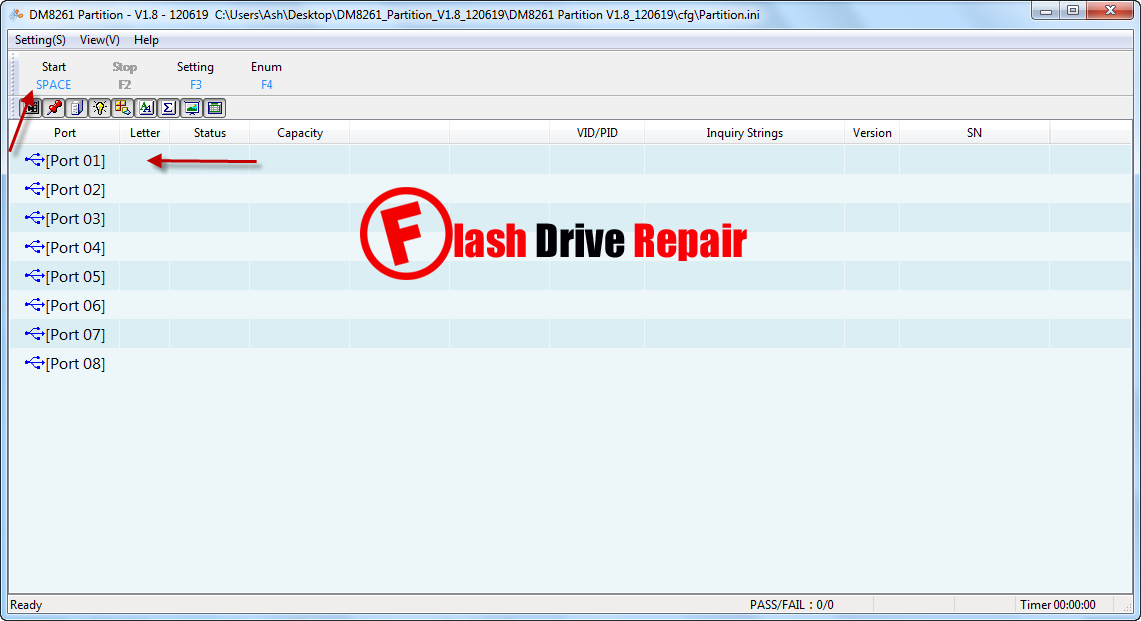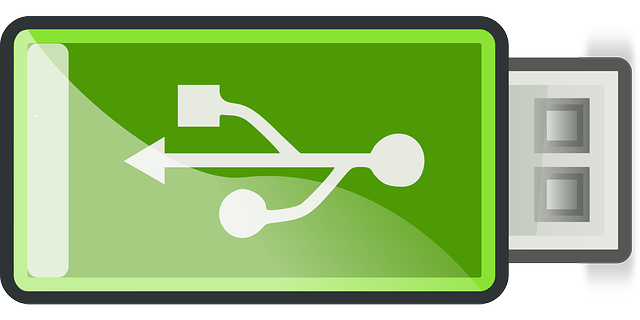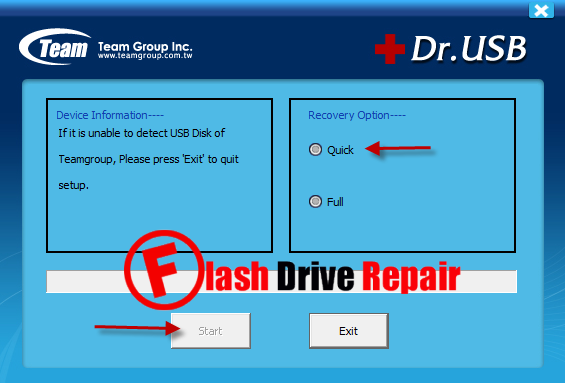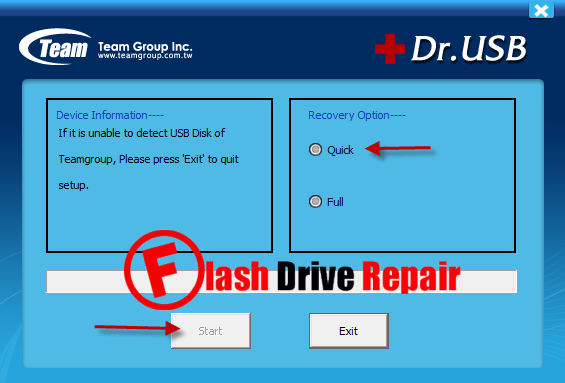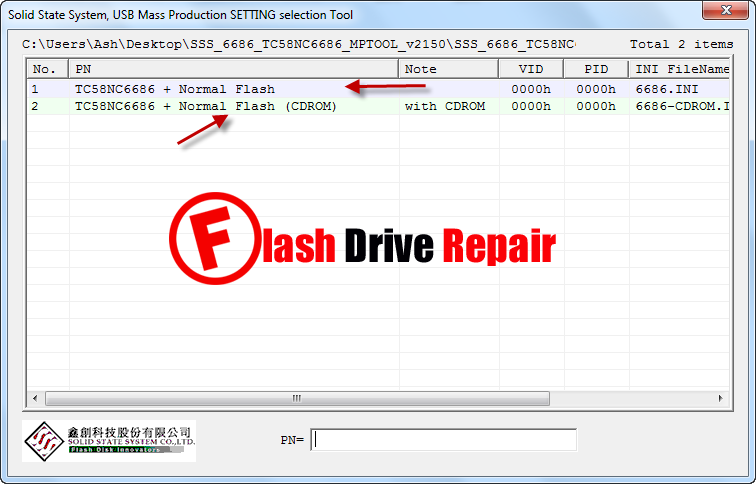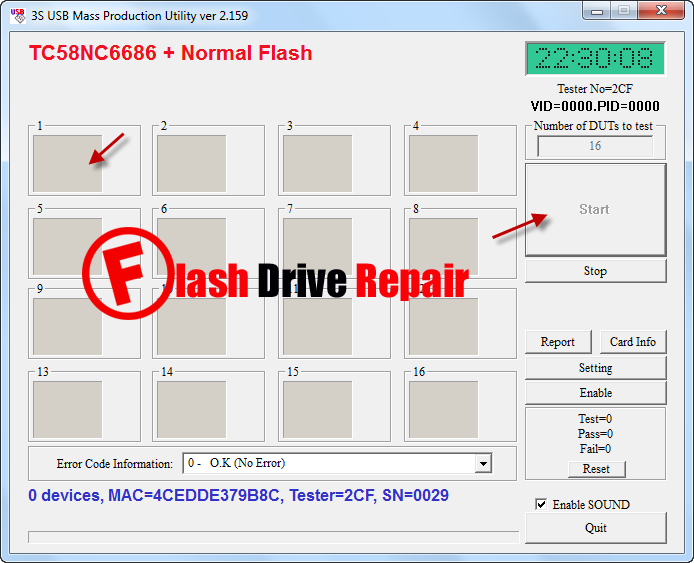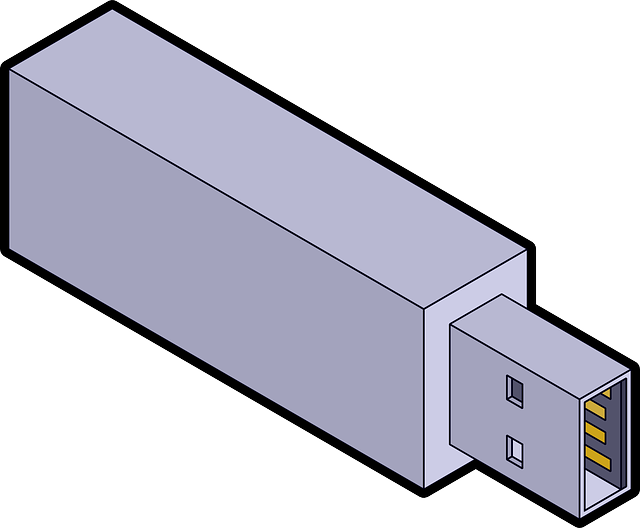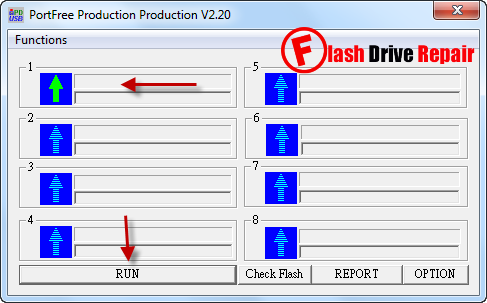Learn how to fix corrupted Phison PS2251-32 chip controller .Download Phison PS225-32 recovery tools .Phison format tool can repair PS2251-32 , UP14, PS2232 and up13 USB flash drive chip controller .
Phison PS2251-32 format tools
Hello my friends , today we will explain how to repair corrupted Phison PS2251-32 Chip controller .Phison PS2251-32 format tools can repair and format the following chip controllers "PS2251-32 , UP14, PS2232 and up13" .You can fix and remove write protection problem with your flash drive .
I gather all software and flash drive firmware that can repair Phsion PS2251-32 .Note that you must be sure that your Flash drive chip controller is Phison PS2251-32 to use the software .The possible format software for Phison PS2251-32 chip controller is the following software :
I gather all software and flash drive firmware that can repair Phsion PS2251-32 .Note that you must be sure that your Flash drive chip controller is Phison PS2251-32 to use the software .The possible format software for Phison PS2251-32 chip controller is the following software :
- BUFFALO Low Level Formatter v2.9.0.4
- Phison Format & Restore v3.13.0.0
- Phison Low Level Format Utility
- Phison Low Level Formatter
- Phison MPALL
- Phison Simple Format
- Phison USB MPTool PS2232
To learn how to repair Phison PS225-32 chip controller , please follow Phison Flash drive recovery tips :
- Download Phison PS2251-32 format tools from the download links in the end of this article .
- Insert corrupted USB flash disk to your PC.
- Try to use every format software in the Phison PS2251-32 recovery tools folder .
If this software doesn't work with your flash drive ,go to the second solution "remove the case of the flash drive and write in a comment the details that exist on the chip controller of flash drive board and i will try to find the best firmware for you .
You can try this solution also , please read the following articles :